Configuring backup tasks
In the backup tool of MijnBackupPartner.nl you can set different tasks to make backups of files. Backups can be made of the entire Windows installation, Personal or Business files or everything at once. In this article we will discuss setting up a backup of 2 specific folders. One folder in the documents folder and one folder in the pictures folder, or pictures.To start this, open the MijnBackupPartner.nl tool and click on the following action:
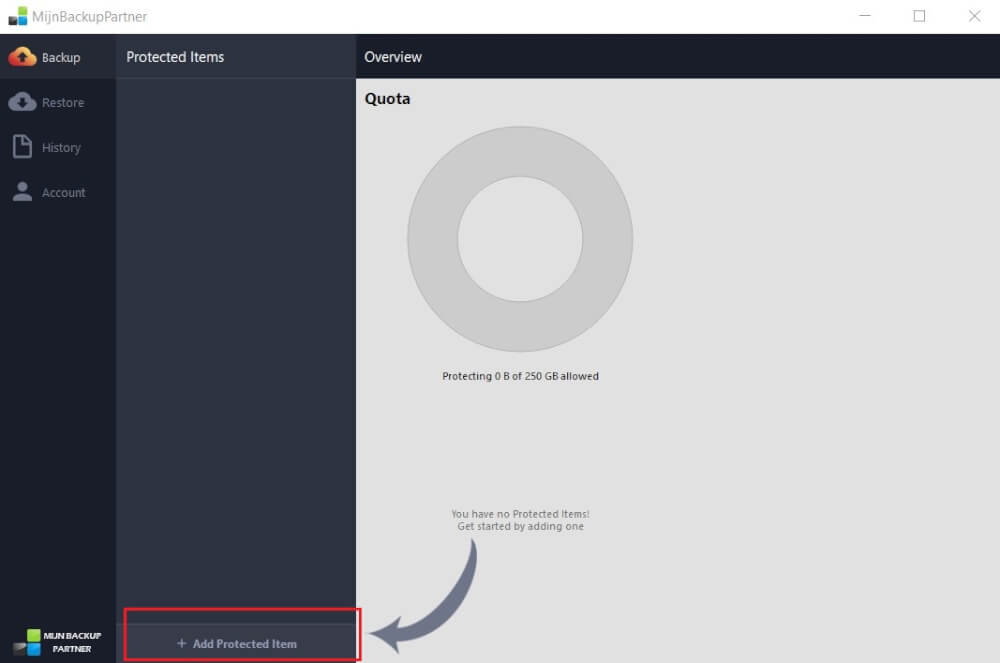
Here we then select the following options to complete this process for the folders:
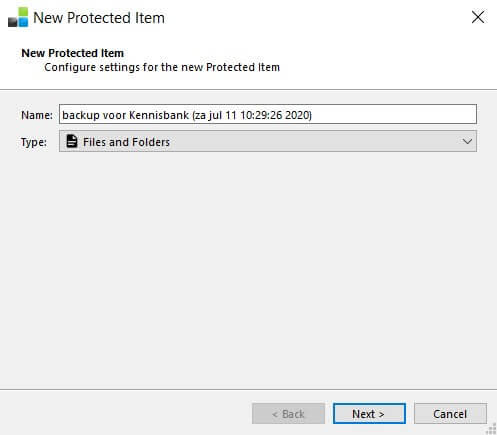
Give the backup task a logical name. Such as backup of Tax returns. Or something similar, so that at a later stage it is easy to see what this is for.
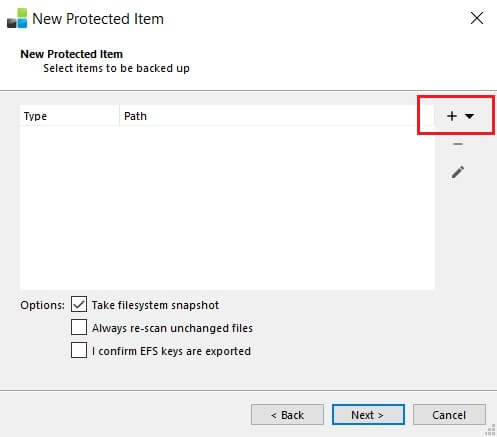
With the plus sign indicated in red the specific folders or files can be selected. This can be done via the Windows Explorer.
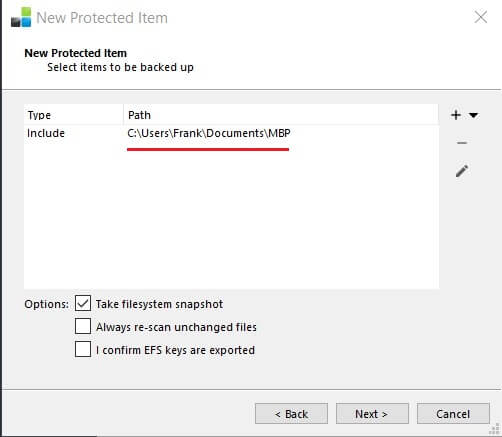
After this you can click on next.
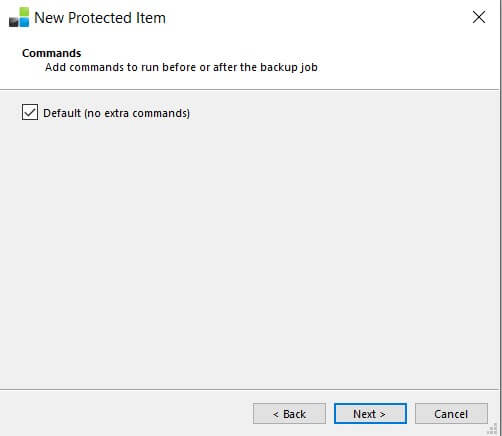
The commands are for advanced users and more information can be found in another article. For now this is default. At a later stage this can always be changed.
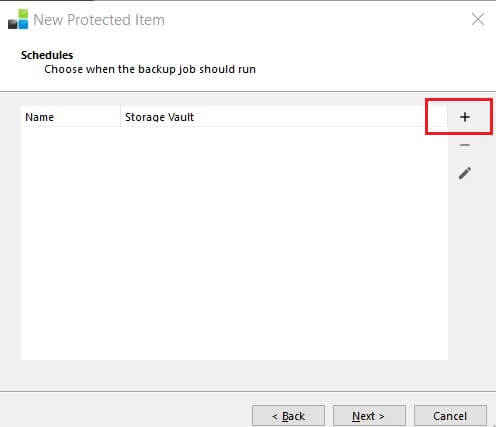
In this screen the frequency of the backup task can be configured. We want this task to be set on an hourly basis.
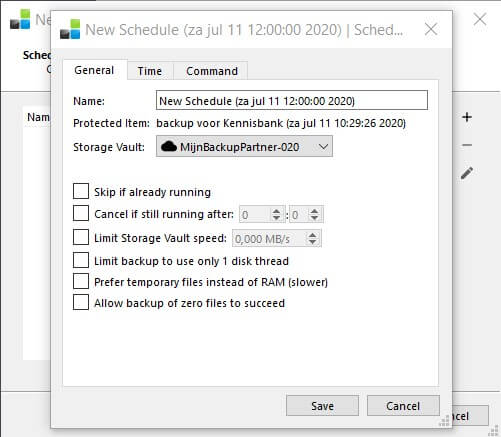
This schedule can also be used for different tasks and thus saved.
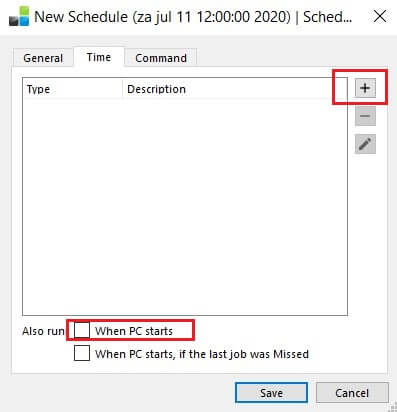
On the Time tab this can be further configured for the time that should be maintained. Again with the Plus sign you can select this.
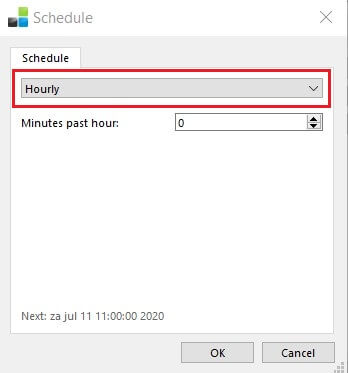
Now the schedule is set you see the selected storage location below. This will be explained in another article.
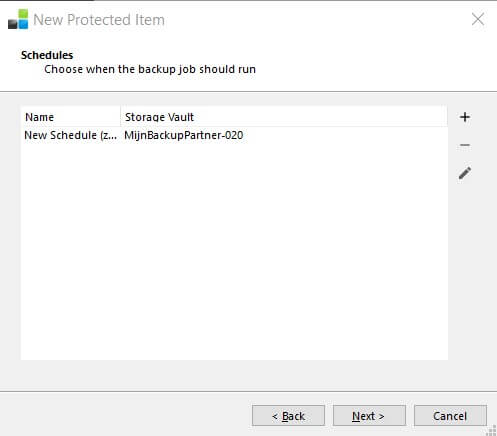
The Next option can be clicked again.
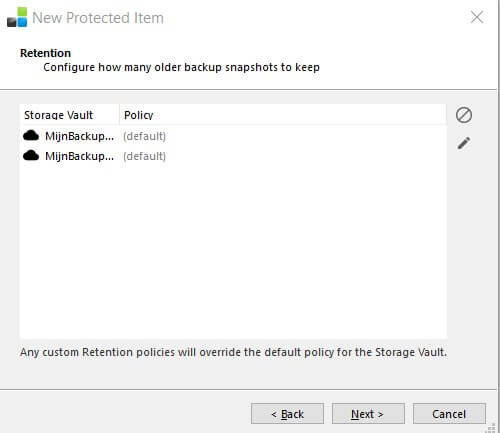
After the process has been completed you will see the option to perform the backup immediately. In most cases you can select this option to check the backup immediately to see if everything went well.
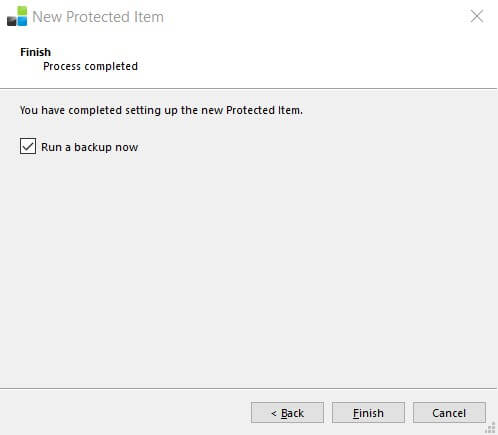
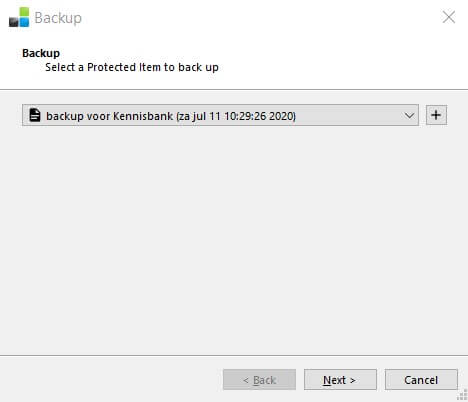
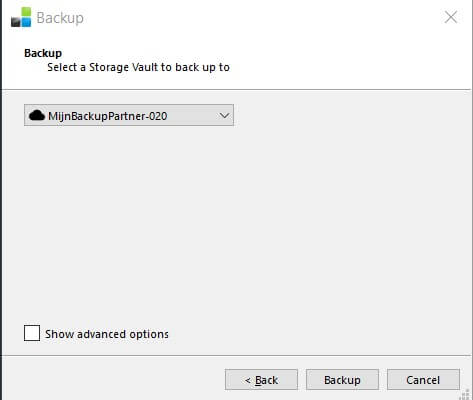
The backup is then created, and no further action is required.
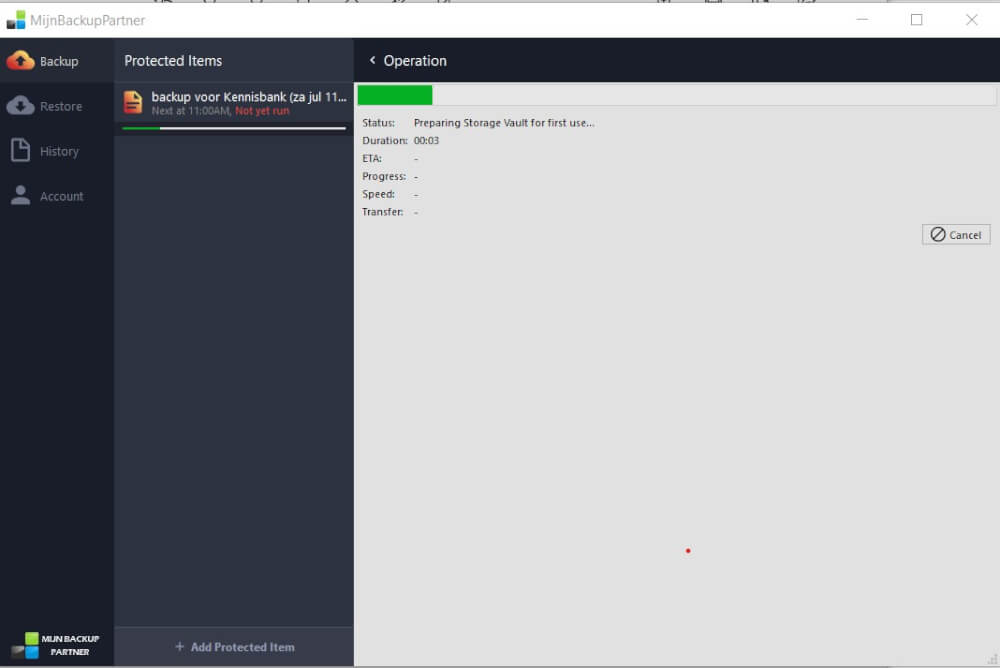
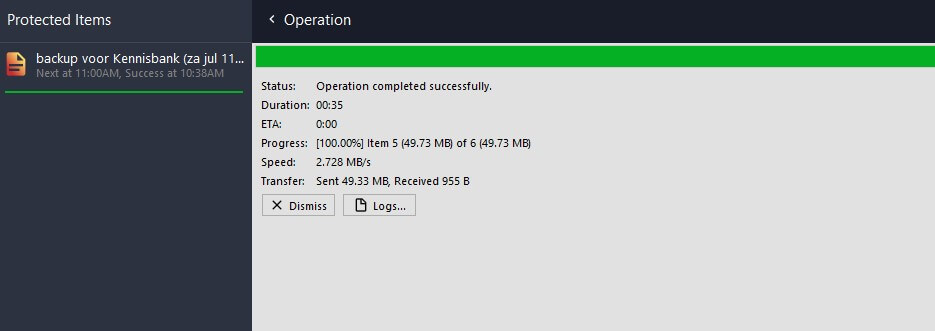
The backup task is now configured and will make a backup every hour. More settings and current settings can always be adjusted in the specific backup task.